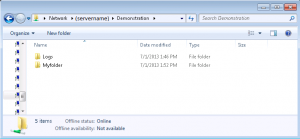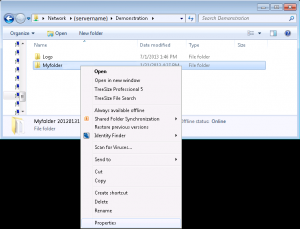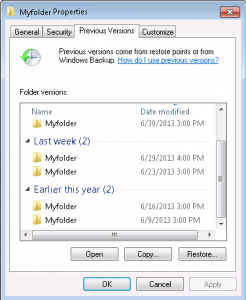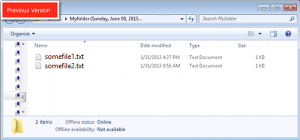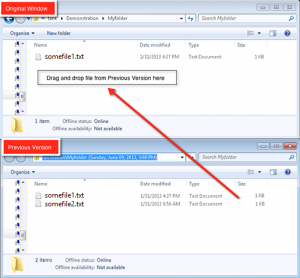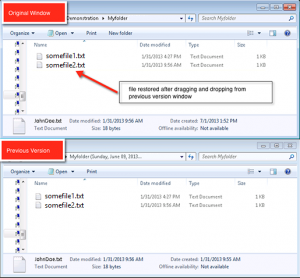Restore a File or Folder
Print
Created by: Christopher Tarricone
Modified on: Tue, 30 Aug, 2016 at 3:19 PM
- Open your share on your PC, If you're not sure how, read this or this before continuing.
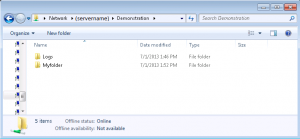
- Right-click on the file or folder and click Properties.
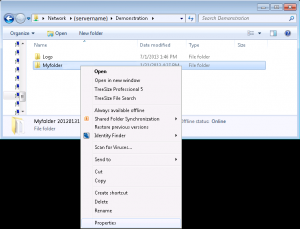
- Click on the Previous Versions tab.
- Select the version of the file or folder you want to restore and click OK. (In this example, I'm selecting the version from the 6/9/2013.)
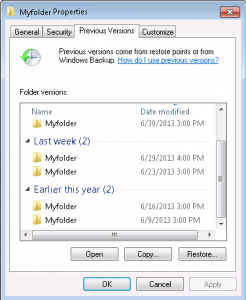
- A new window opens containing all the files in the folder from 6/9/2013. You can see that, in the address bar, the folder name contains the date it was backed up. Normally you see the folder name without a date.
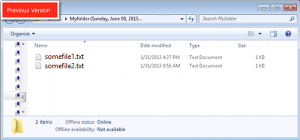
- The top window is the original window and the bottom window is the new one showing the previous version.
- You will see that the file somefile2.txt exists in the backup window. I want to restore this version of the file from 6/9/2013, so I will just drag it into the window above.
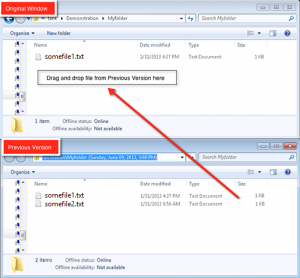
- End result - now we have the missing file back!
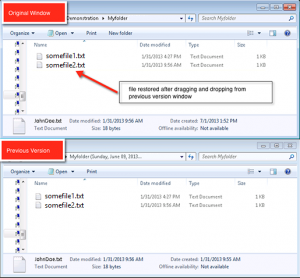
- You can restore all, or some, of the files in this backup folder from 6/9/2013.
- You can go up one folder in each window and restore the whole folder "MyFolder" by dragging it over.
Christopher is the author of this solution article.
Did you find it helpful?
Yes
No
Send feedback Sorry we couldn't be helpful. Help us improve this article with your feedback.